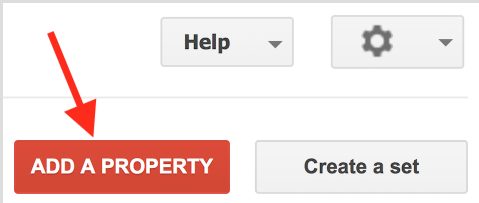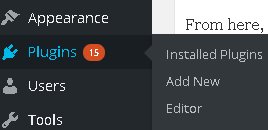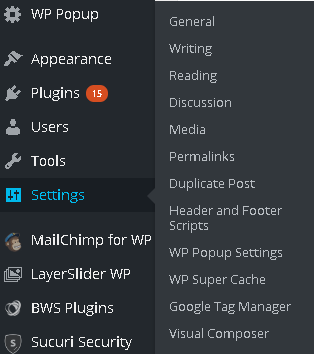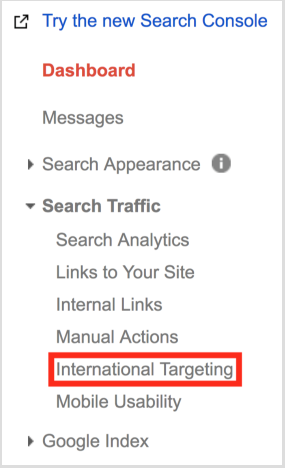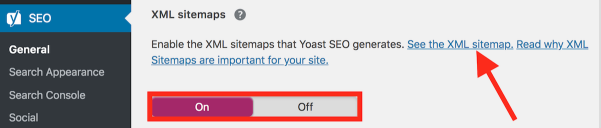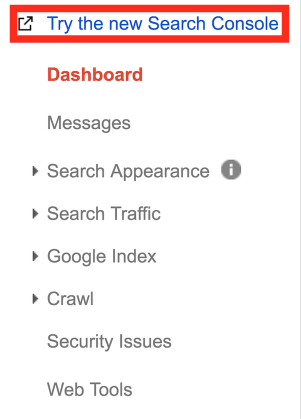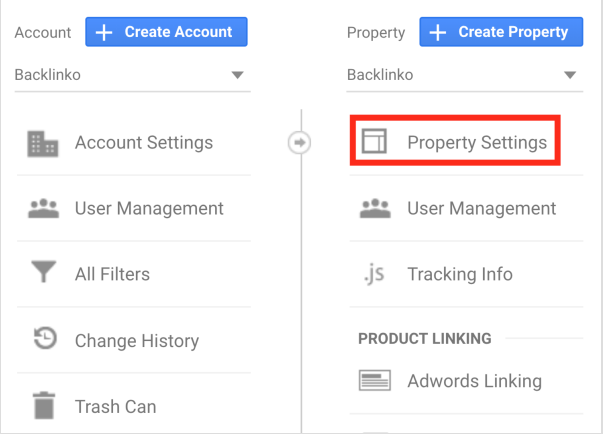No SEO strategy is complete in financial marketing without Google Search Console (also sometimes called Google Webmaster Tools).
It might seem alien and intimidating to many IFAs, but most quickly realise it isn’t as complicated as it looks. Moreover, the rewards for your website rankings are well worth it.
Primarily, Google Search Console (GSC) allows you to diagnose technical issues you might be having with your website. It also allows you to configure your website in ways which improve your search engine presence.
So, how can you use GSC to improve your financial marketing efforts, and take your search engine rankings up to the next level?
Let’s start by looking at how to set up GSC properly for a financial adviser website. If you already have GSC, then follow along anyway. There could well be some optimisations you could do.
Setting Up GSC for A Financial Website
#1 Add Your Property
The first step is to login to Google Search Console here. Once you’re in, you will need to click on the red button called “Add a Property”:
From here, you’re going to copy your financial website’s URL (website address) and paste it. Then press “Add”.
You will now need to prove to GSC that you own this website. There are a few different ways to do it, but in our experience the easiest way is to select the option called “HTML Code Snippet”.
A small line of code will appear. Copy and paste this into a Word or Notepad doc, and then go to your website’s WordPress login. (We work on WordPress, so if you have a different Content Management System you may need to follow a slightly different process here).
In your WordPress area, select “Plugins” on the left and click “Add new”:
Search for “Header and Footer Scripts”, and then install and activate the plugin.
When the page re-loads, you should be able to navigate to the plugin by hovering over “Settings” on the left and navigating to “Header and Footer Scripts”:
Drop the code from GSC in the “Header” field, and press Save.
Back in Google Search Console, click on “Verify” and you should get a tick icon to confirm that they recognise you own the site.
#2 Set Your Preferred Domain
This is where you need to specify whether you want people to see the “www.” version of your site in Google, or the “non www.” version.
For instance, at CreativeAdviser we chose to display our URL as “https://creativeadviser.co.uk” rather than “https://www.creativeadviser.co.uk”.
It doesn’t really matter from a financial marketing or SEO perspective which one you go for. The important thing is that you choose one, and DO NOT select “Don’t set a preferred domain”.
Why? Because Google might treat the two versions of your website as separate pages, which can weaken your SEO, hurt your backlinks, and dilute your overall search engine marketing efforts.
#3 Choose Your Target Country
Google is fairly adept at discerning which part of the world your website is targeting, without you having to do anything.
However, it always pays to give Google as much help as possible to ensure they really do target the right country. You don’t want your Swindon-based IFA targeting users in Texas, after all!
Click on “Country” next to where it says “Language” (don’t worry about the latter). In there, select “Target users in the United Kingdom” and save.
#4 Submit Your Sitemap
It is always good practice in financial marketing to submit a sitemap to Google, as it helps ensure that their bots find all of your content, posts and web pages.
If you are using WordPress, this is fairly easy. If you have installed the “Yoast” plugin for SEO, then you can find it fairly easily under “General Settings”:
When you click on “See the XML Sitemap” it will take you to the sitemap.
If you do not have Yoast, then in all likelihood it can be found at “www.examplesite.com/sitemap.xml”.
Now you have the link to your sitemap, it’s time to submit it to Google. In GSC, click on the button where it says “Try the new Search Console”.
In the new window, click on “Sitemaps” and paste your sitemap URL in the field. Hit “Submit” and you’re done.
Linking GSC to Google Analytics in Financial Marketing
The above steps on their own will give your financial marketing and SEO a huge boost.
However, a great final step is to link your GSC account with your Google Analytics. Why? For one big reason…
It allows you to gain much greater insight into the kinds of keywords people are using to find your website in Google Search.
So, how do you link the two together? First of all, you’ll need to log in to your Google Analytics account. (If you do not have one, you will need to set one up).
Inside your account, click on “Admin” on the bottom left. Then, click on “Property Settings” when the new page appears:
Scrolling a bit further down, you’ll see a button called “Adjust Search Console”. Click on it and press “Add”.
Find your website in the list, and check the box. Then press “Save.”
Presto! Your GSC and Analytics accounts are now linked together. This now allows you to do some amazing things to help your financial marketing, including:
- Look at impression and click data for your landing pages.
- Look at your search engine rankings for search terms people are using to find your site.
- CTR, clicks and position data for different locations.
For more tips on how to improve your SEO and financial marketing using Google’s free tools, check out our post on how IFAs can increase their local SEO through their Google My Business page.